Release 2.2 (14 May 2024)
The features available depend on your Altium product access level. If you don’t see a discussed feature in your software, contact Altium Sales to find out more.
General UI Changes - Light Theme Copy Link Copied
Welcome to the new and improved Valispace interface! We've listened to your feedback and made some exciting changes to enhance your user experience. Here's what's new:
Light Theme Redesign
We've refreshed the overall look of Valispace with a sleek Light Theme. Say goodbye to cluttered interfaces and hello to clean, white backgrounds complemented by light grey tones. We've also introduced a subtle touch of light blue for specific objects, creating a cohesive and visually pleasing experience.
Unified Colour Scheme
Gone are the days of jarring colour variations between modules. We've adopted a uniform colour scheme throughout the platform, providing a consistent visual language that's easy on the eyes and promotes seamless navigation.
Streamlined Module Navigation
To optimize your workspace, we've slightly reduced the size of module navigation icons. This adjustment offers you more real estate to focus on your primary data, ensuring a clutter-free environment for maximum productivity.
Enhanced Visibility and Contrast
Our design overhaul prioritizes visibility and contrast, making it easier than ever to identify crucial parameters and references. Text and objects now stand out against the background, facilitating quicker insights into connected parameters and objects across your project.
Intuitive Interface Enhancements
Experience seamless navigation with our new hover-over information feature seamlessly integrated with the quick load tables. Gain faster insights into connected parameters and objects across your project, empowering you to make informed decisions easily.
Convenient Access to Settings and User Profile
We've repositioned the settings icon to the lower left-hand corner and the user name tag icon to the upper right-hand corner for intuitive access. Say goodbye to hunting for essential features – they're now right where you need them.
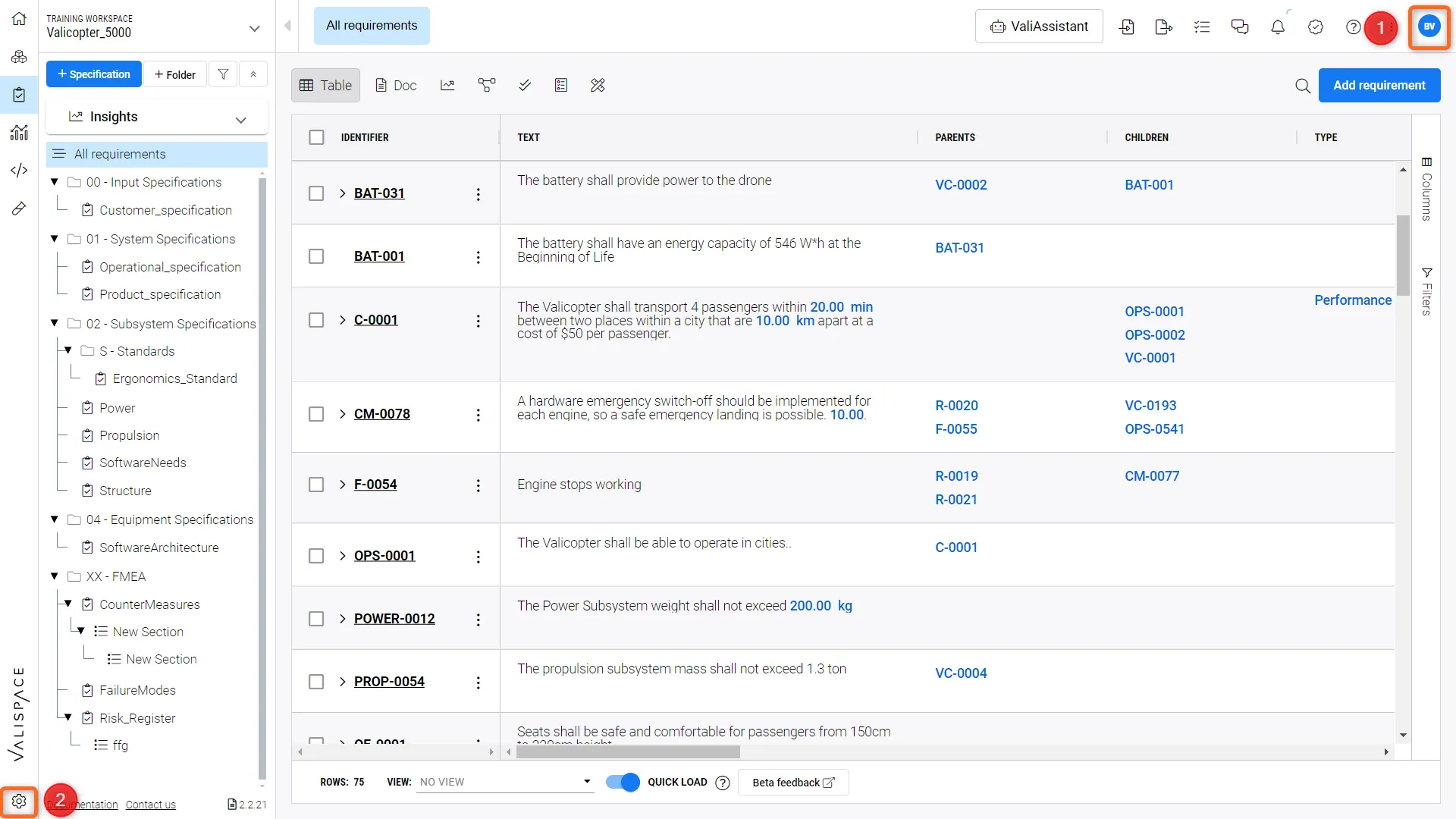 Example of the new Light Theme in Requirements Module and the new settings and user profile menu
Example of the new Light Theme in Requirements Module and the new settings and user profile menu
Changes to the Components Module Copy Link Copied
Renaming Components Module to System Design Module
The “Components” Module will be renamed to the “System Design” Module. This gives all stakeholders involved in the product design a clear understanding of what part of the Engineering V is addressed. The new name mitigates risk during product development of conflicting naming conventions across different platforms and concepts.
New Navigation Structure in System Design Module (Beta Feature)
We have added a new beta feature to the System Design Module that introduces a revised navigation structure. Previously, we had only implemented this new structure in the requirements module. With this improvement, users can now easily navigate between different hierarchies within the System, Subsystems, and Technical Parameters (Valis). You can choose to enable or disable this feature in the settings under Beta Features.
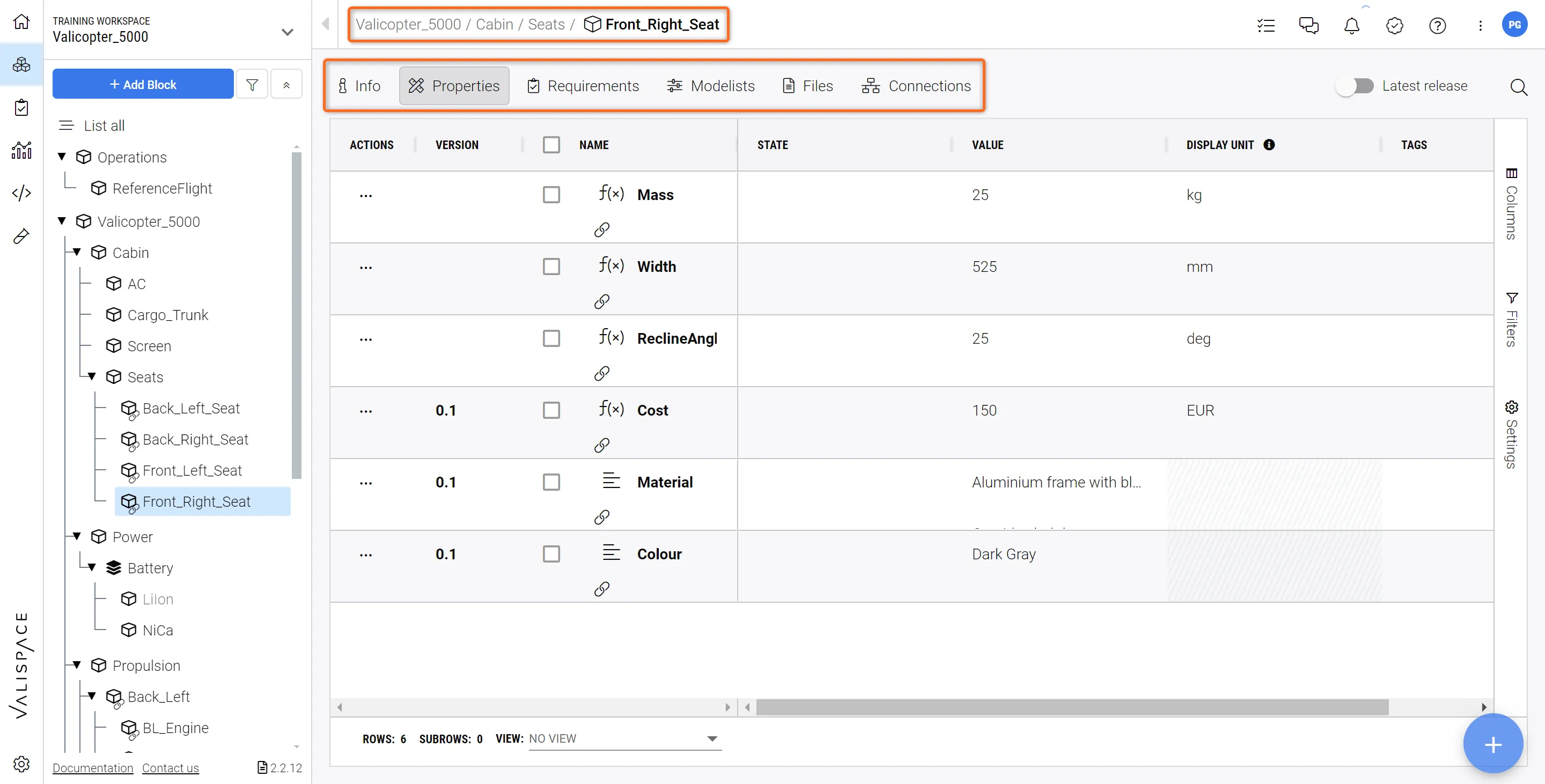 Easier Navigation through Systems on top + Tabular Representation of crucial information.
Easier Navigation through Systems on top + Tabular Representation of crucial information.Clicking on Valis will now open up a dedicated page to visualize all the details of a specific Vali.
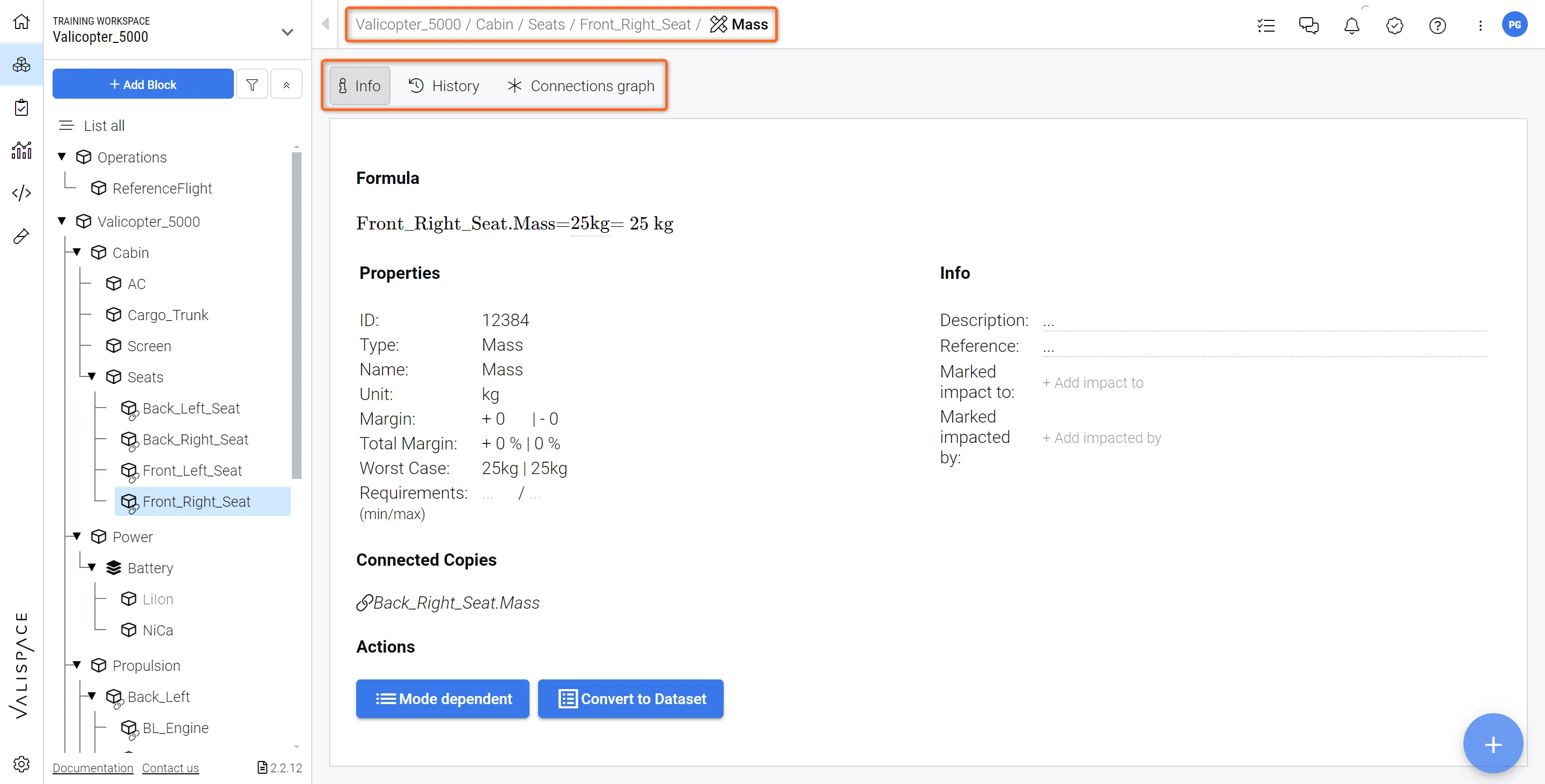 Easier Navigation through Systems on top + Tabular Representation of crucial information.
Easier Navigation through Systems on top + Tabular Representation of crucial information.New Verification and Validation Module (V&V Module) (Beta Feature) Copy Link Copied
We have improved the way Verification and Validation are performed in Valispace with a dedicated Verification and Validation Module. This new V&V Module substitutes the “Tests Module” and the verification part of the “Requirements Module” with a dedicated V&V Module where all types of Requirement Verification and Validation are handled through specific Activities.
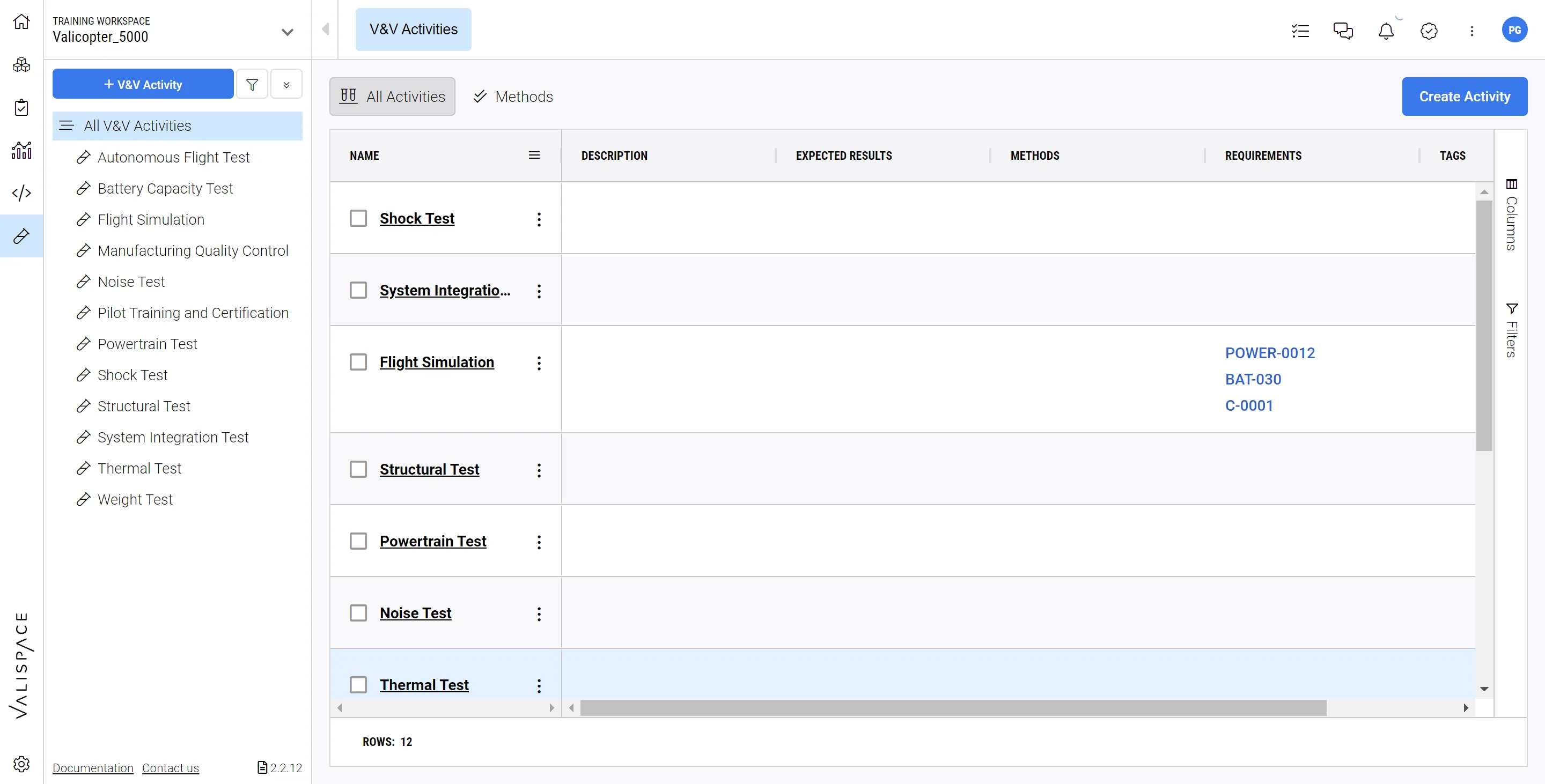
By enabling the “New V&V Module” in the Settings, all of the V&V Activities will be performed in this new Module (including Activity definition, Requirement assignment, Run definition, Verification Method definition and uploading of Evidence). V&V Activities can be created and assigned to Requirement either directly in the Requirements Module or in the new V&V Module.
After enabling the “New V&V Module” a few new columns will appear in the Requirements Module:
-
Applicable Component (a direct connection between a requirement and a block from the System Design Module)
-
V&V Status (Overall verification status of the Requirement)
-
V&V Activities (Linked V&V Activities from the V&V Module)
-
V&V Rules (Rules to compare Valis from the System Design Module with Requirement Valis)
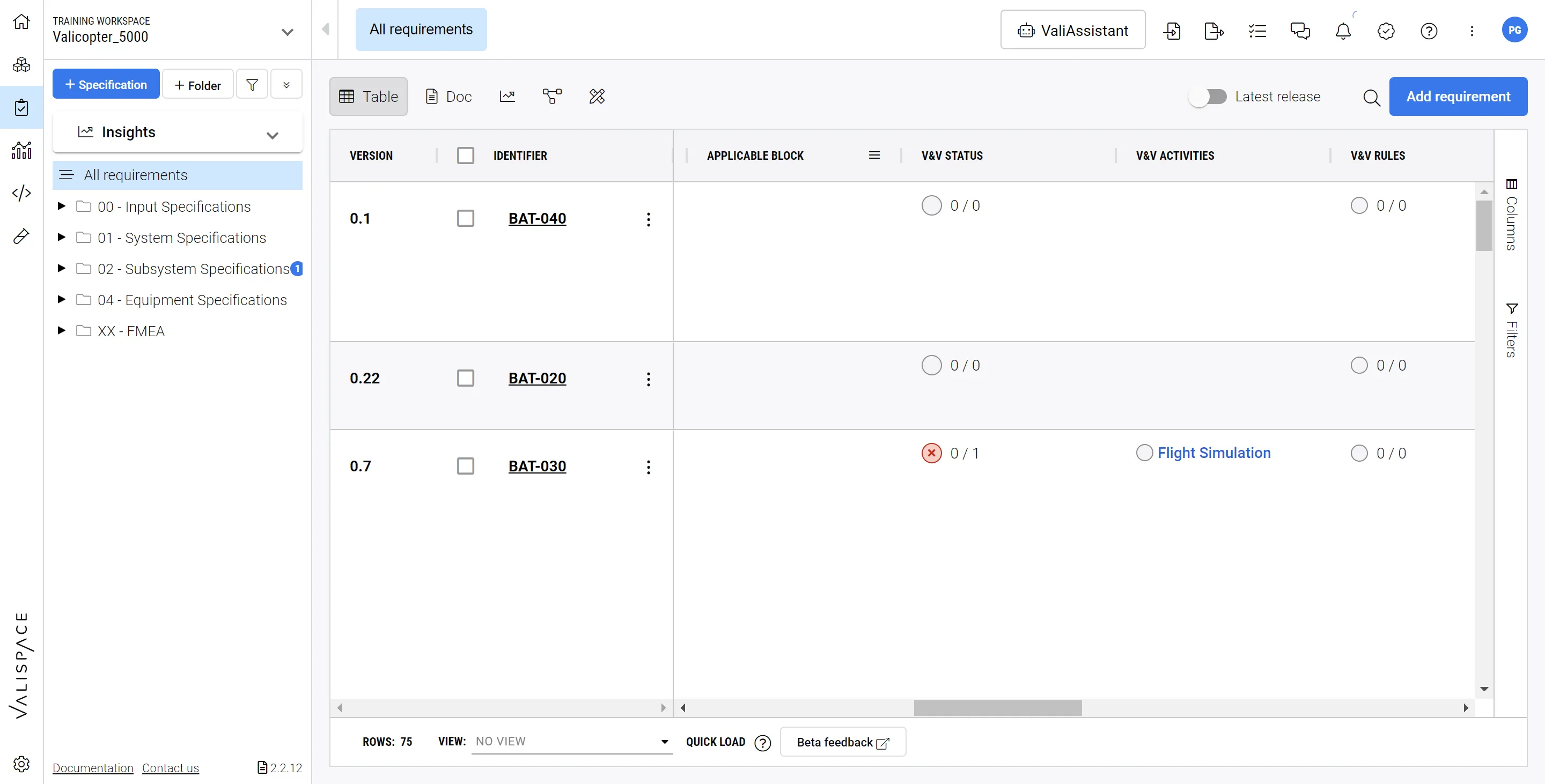
For more information, please visit our Documentation page or talk to us and we will be happy to help you find your way around the new V&V Module and set it up in your projects.
Versions and Release of Valis (Beta Feature) Copy Link Copied
As for the Requirements where Versioning and Releasing has been introduced in a previous release, Valis now also have a Version attached and can be released. You will notice that when you have the Version and Release enabled for the Requirements the Vali versioning is also automatically enabled. This now lets you have better control over major and minor versioning of Valis and releasing them once they have been approved. The logic is similar to when releasing Requirements; however if releasing Valitypes with any “of children” function, the children Valis will also be released. You can then check on the current and the released Valis under “Latest Release”.
Please feel free to check the Documentation on Vali Versioning for more information. You can also check out our latest Newsletter or in our YouTube channel for a 3 min explainer Video on Versions and Releases of Requirements.
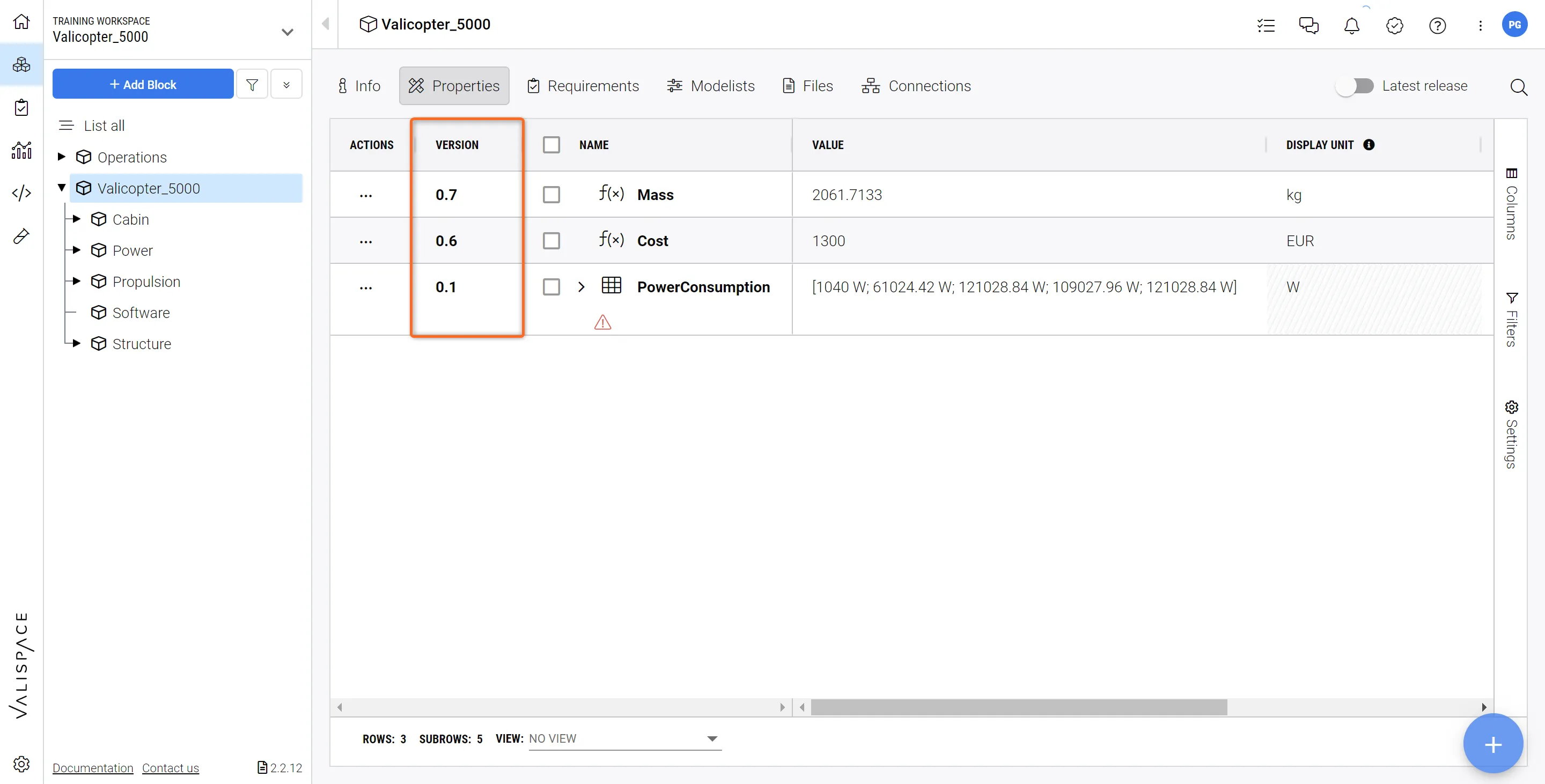 Versions and Releases for Valis.
Versions and Releases for Valis.Quick Load Tables On by Default Copy Link Copied
With the release of Valispace 2.2, we turned the Quick Load Tables on by default. This means that you will notice a slight change in the appearance of referenced objects in the Requirements Module and a drastic decrease in loading times for your Requirements and Components. You will also notice a slight difference when assigning objects like for instance Tags or Parent and Children.
Custom Field Creation from Settings (Admins only) Copy Link Copied
Now, it is easier than ever to create Custom Fields (Custom Columns) for the Requirements Module or in a test run. Previously, this had to be done in the Admin panel. Now, with this new Version, Admin Users can set up new columns with specific names in the Requirements Module through the Settings.
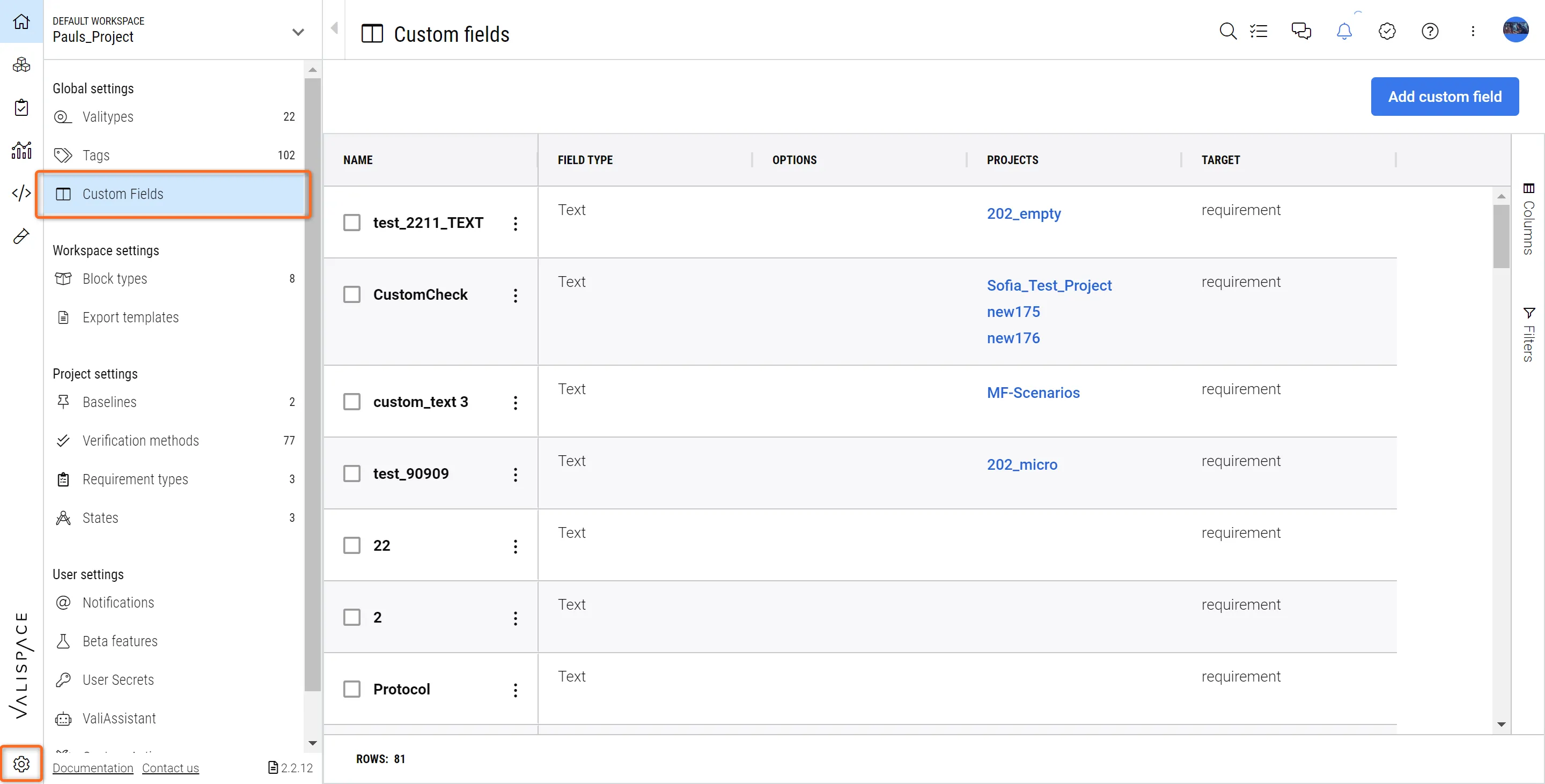 Admins can now easily set up Custom Columns (Custom Fields) for the Requirements in the Settings.
Admins can now easily set up Custom Columns (Custom Fields) for the Requirements in the Settings.Here, it is now very easy to define additional columns for your Requirements Table or for test run. The columns can be of type Text, Selection (with a dropdown list), or a number. You can refer to this documentation for more information.
Major Bug Fixes and Improvements Copy Link Copied
-
When creating a Master-Follower Link, the Relation needs to be force to "Master" if the originator requirement is already a Follower
-
Discarded/Rejected Followers shouldn't appear in the Link Menu
-
Define Specification folder during Specification Creation
-
Released Checkmark for States was implemented
-
Reuse Menu allows the users to select only destinations where they have write or manage permissions
-
Discarded/Rejected Followers shouldn't be allowed to be used as Master to other requirements
-
Master-Follower wizard not showing Identifiers in Review Step with select all on
-
For Quick-Copy the “Keep Structure” option is now the default
-
Saved views from the old tables are migrated to the saved views in the quick load tables.
-
+ Many more improvements in the background, taking your valuable feedback into consideration…
