Microsoft Excel Addon (for Windows)
The features available depend on your Altium product access level. If you don’t see a discussed feature in your software, contact Altium Sales to find out more.
The MS Excel Addon lets you exchange data bi-directionally between your Excel Worksheet and Requirements & Systems Portal.
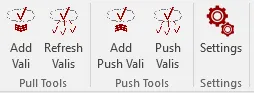
(Pull) Valis Copy Link Copied
By clicking on Add Vali in the Ribbon, you can select a Vali which you would like to reference in the cell which is selected. It will then be inserted.
By clicking on Refresh Valis in the Ribbon, all of your cells which reference (Pull) Valis in your workbook will be updated to the newest value from Requirements & Systems Portal.
Push Valis Copy Link Copied
Select a cell in your workbook, for which you want to recurrently upload its value to Requirements & Systems Portal. Then click Add Push Vali to connect it to a Vali which you can select from the list.
Whenever you click Push Valis in Requirements & Systems Portal's Ribbon, all Push Valis will be pushed to Requirements & Systems Portal. You will receive a message with all performed updates.
Download and installation Copy Link Copied
-
Download the latest version of the addon from the releases page in Github and store it to a folder of your choice.
-
Open Excel, click on the main menu (or
Filein newer Excel versions) thenOptions-->Add-Ins--> Excel-Addins:Go... -
Click
Browseand select the .xlam file, select it with a check-box and clickOK -
A new Ribbon should have appeared in the top main menu.
-
To prevent the need to re-do the same steps every time you start Excel, you will have to add the folder containing the Add-In to your "Trusted File Locations". To do this, click on
File-->Options-->Trust Center-->Trust Center Settings...-->Trusted Locations-->Add new location...–Browseand add the folder where you stored the Addon. -
To set it up, in the new Ribbon, select
Settingsand insert your deployment's URL, your username and password and confirm withSave
